Self-Registration
Many applications allow users to create their own accounts. In Auth.it, self-registration is enabled by default.
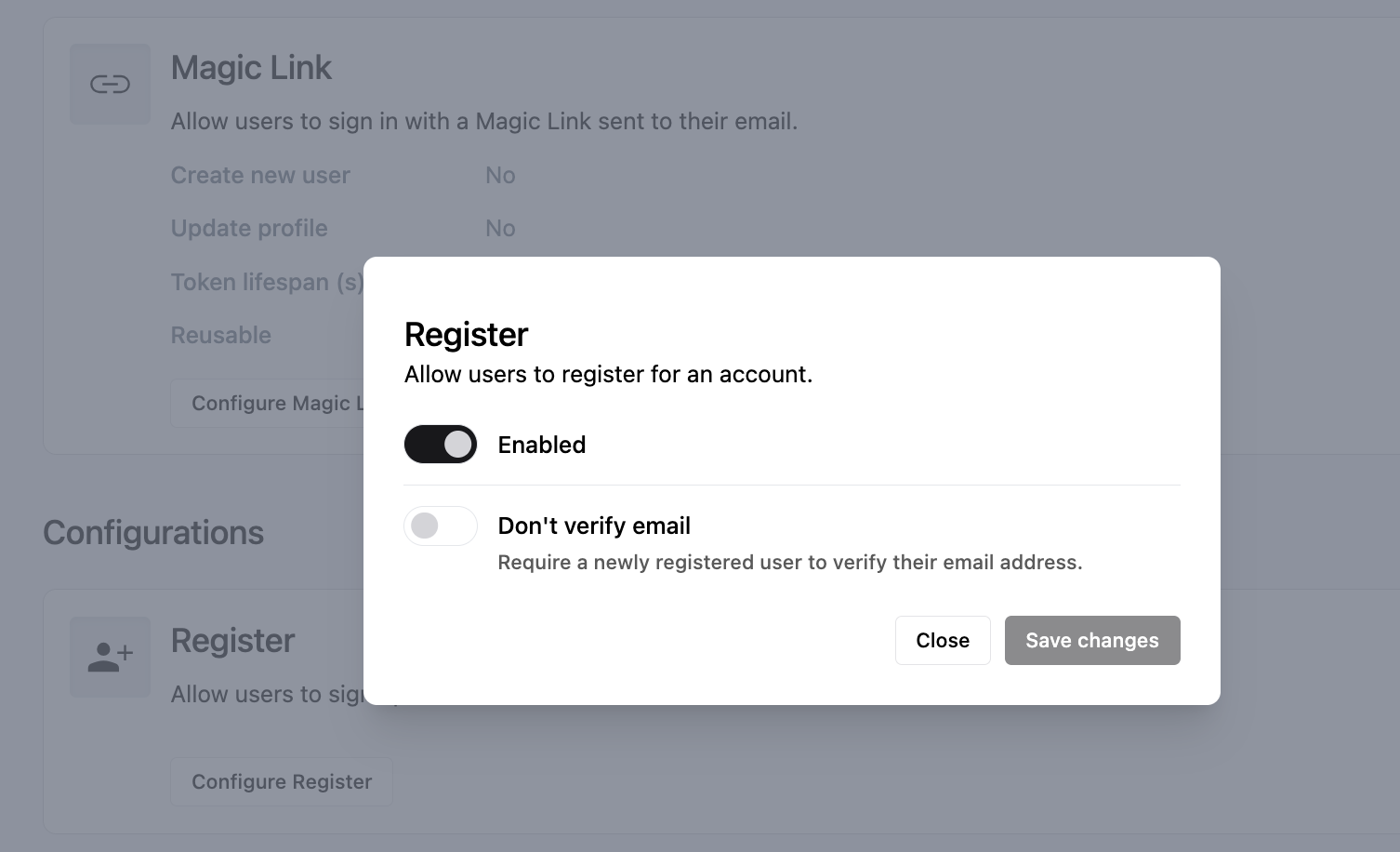
If you want to disable self-registration:
- In the Authentication view, scroll down to the Register section and click Configure Register.
- In the Register dialog, switch the first toggle from Enabled to Disabled to allow only users with accounts provisioned by an administrator to log in.
- Click Save changes.
You can also keep self-registration enabled but require all newly registered users to verify their emails. To do this, in the Configure Register dialog, switch the second toggle from Don’t verify email to Verify email.
Enabled self-registration
When self-registration is enabled, the login page contains a link to register a new account:
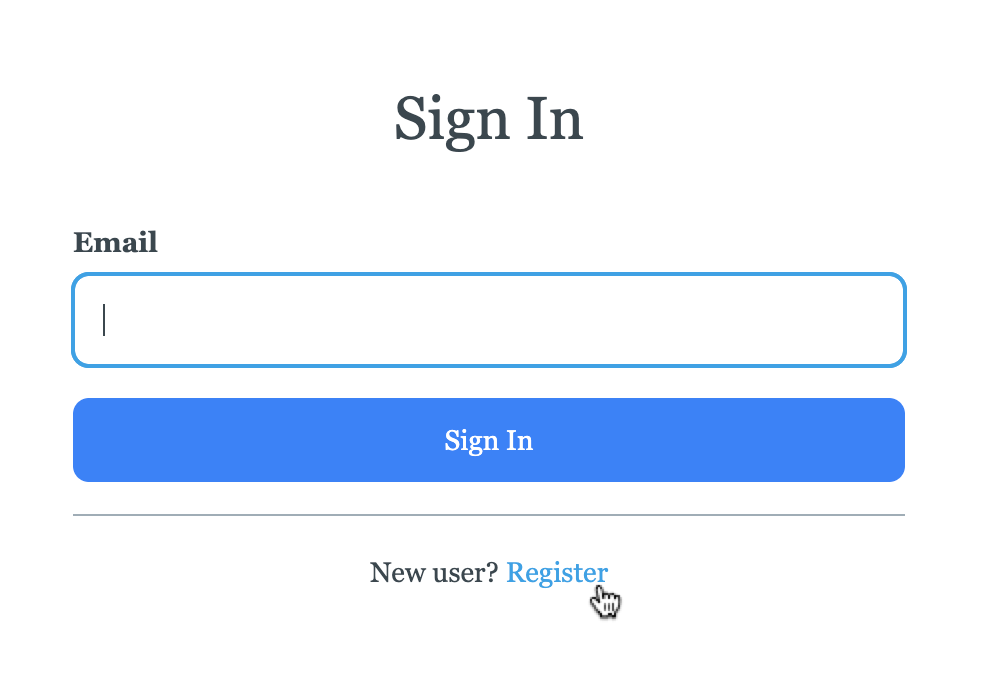
In the account registration form, the user enters their email and sets a password according to the active password policy. Optionally, they can also enter their first and last name.
If you’ve opted to require new users to verify their emails, the user is prompted to click a verification link in their inbox before they can continue:
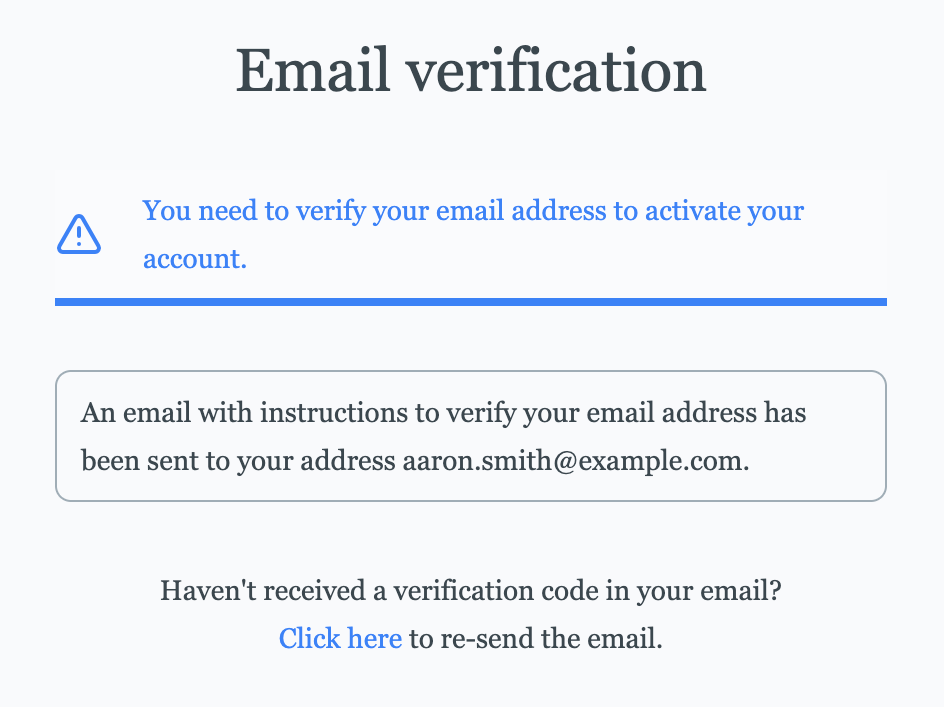
Disabled self-registration
When self-registration is disabled, the login page no longer displays a link to register a new account. Users can only log in with user accounts created in the Auth.it Dashboard by an administrator.
If any social login providers are enabled, you’ll need to disable them separately to ensure that users can only log in with pre-provisioned accounts.