The Email view in the Auth.it Dashboard lets you configure how transactional emails appear to users and what additional email notifications you want to send them.
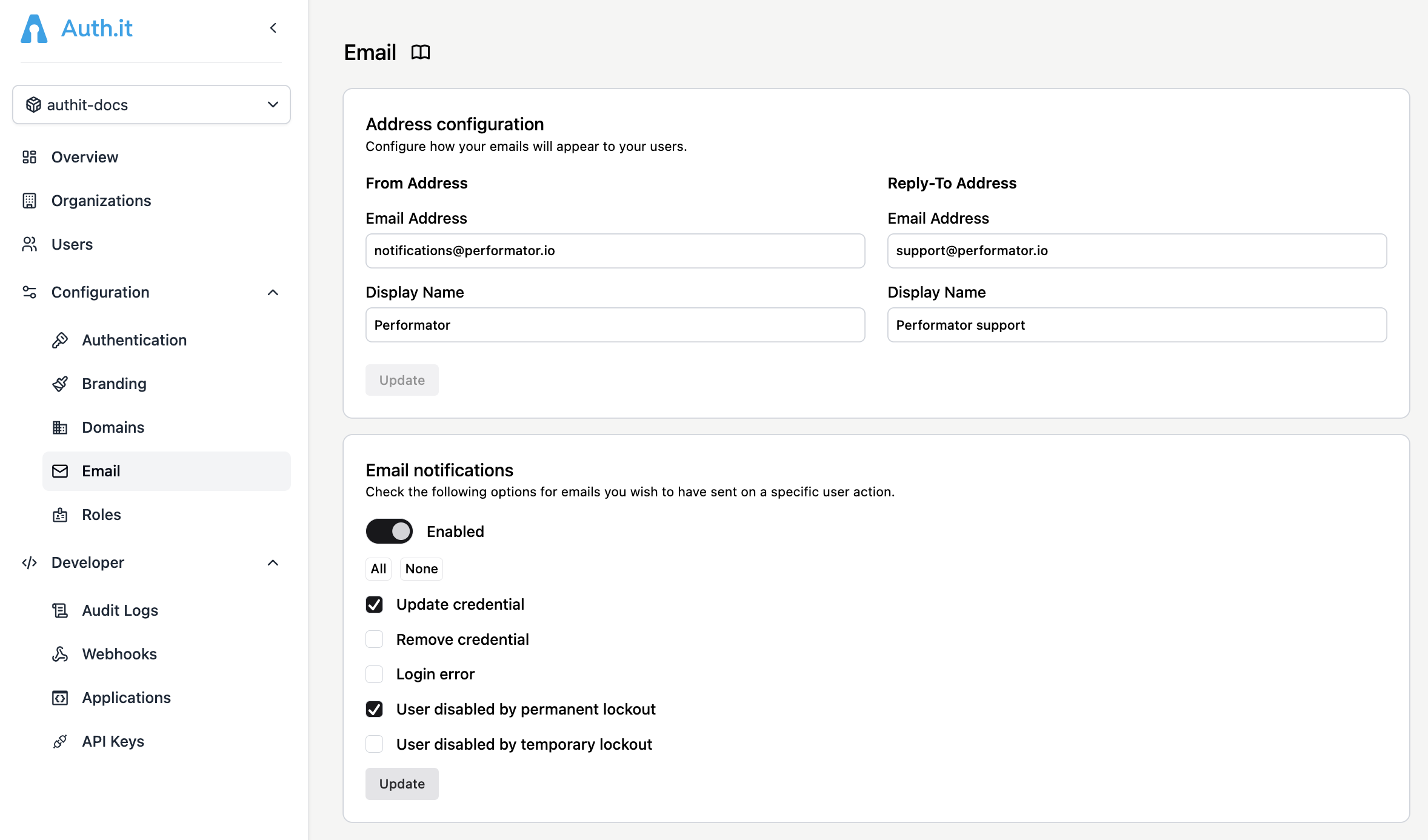
Address configuration
Auth.it sends transactional emails to users for mandatory actions such as email verification, password resets, and organization invitations.
To make the “From” and “Reply to” fields look familiar to your users in their email clients, you can configure the email addresses and display names that appear in the emails they receive.
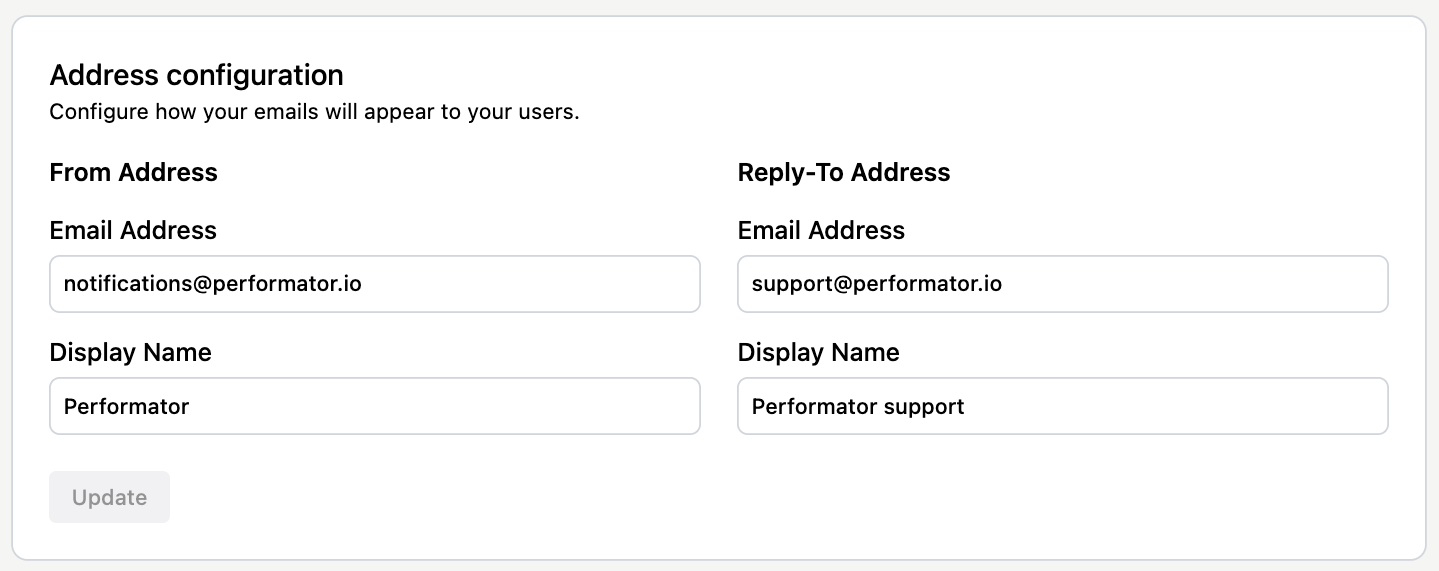
Here are the available address configuration fields:
- From Address – Email Address: sets the email address used in the
FromSMTP header of outgoing emails. - From Address – Display Name: sets a user-friendly alias for the sender address. If not set, the address defined in From Address – Email Address will be displayed in email clients instead.
- Reply-To Address – Email Address: sets the email address used in the
Reply-ToSMTP header. If not set, From Address – Email Address will be used. - Reply-To Address – Display Name: sets a user-friendly alias for the reply-to address. If not set, the address defined in Reply-To Address – Email Address will be displayed in email clients instead.
These settings customize various email headers, but emails are still sent from Auth.it’s email domain. This means that email clients may still display the Auth.it domain name in some capacity — for example, even if From Address – Email Address is set to support@yourcompany.com, a Gmail user will see support@yourcompany.com via authit.email.
On premium plans, you will be able to configure DNS records for your own email domain so that emails are sent directly from it instead of Auth.it’s default domain. This improves branding and deliverability since email providers prefer messages where the domain used in headers matches the domain that provides a key to sign the email. These settings will be available in the Domains view.
Email notifications
Auth.it can optionally send users notifications following specific actions or events.
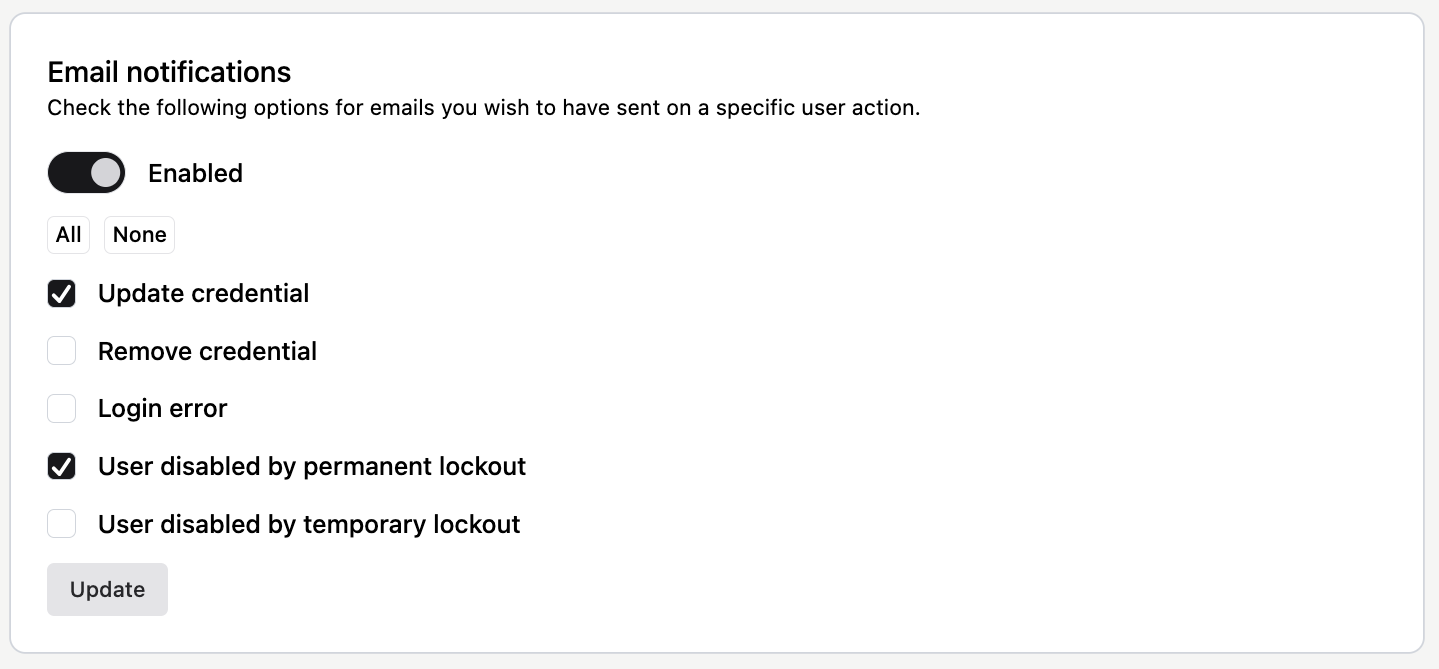
These are enabled by default, but since they’re not mandatory, you can turn each of the following notifications off:
- Update credential: sent when a user’s credential (such as a password or passkey) is updated.
- Remove credential: sent when a user’s credential (such as a password or passkey) is deleted.
- Login error: sent when a failed login attempt is detected.
- User disabled by permanent lockout: sent when a user account is permanently disabled due to repeated failed login attempts.
- User disabled by temporary lockout: sent when a user account is temporarily disabled due to repeated failed login attempts.