Microsoft
To enable Auth.it to authenticate users with Microsoft:
- In Auth.it’s Authentication view:
- In the Microsoft section, click Enable Microsoft.
- In the configuration pop-up, click the toggle to enable Microsoft integration.
- Copy the redirect URI that Auth.it displays.
- In Microsoft Azure, create an application registration and a client secret:
- Go to the Azure portal.
- Under Azure services, click Microsoft Entra ID. If not listed, click More services, then search for and click Microsoft Entra ID.
- In the top menu, click Add and select App registration.
- Enter a name for your application (this is displayed to users during login).
- Under Supported account types, select Accounts in any organizational directory and personal Microsoft accounts. This will allow users to log in whether or not they belong to your Azure organization.
- Under Redirect URI, select Web and paste the redirect URI you copied from Auth.it. Here’s an example of what your application settings may look like:
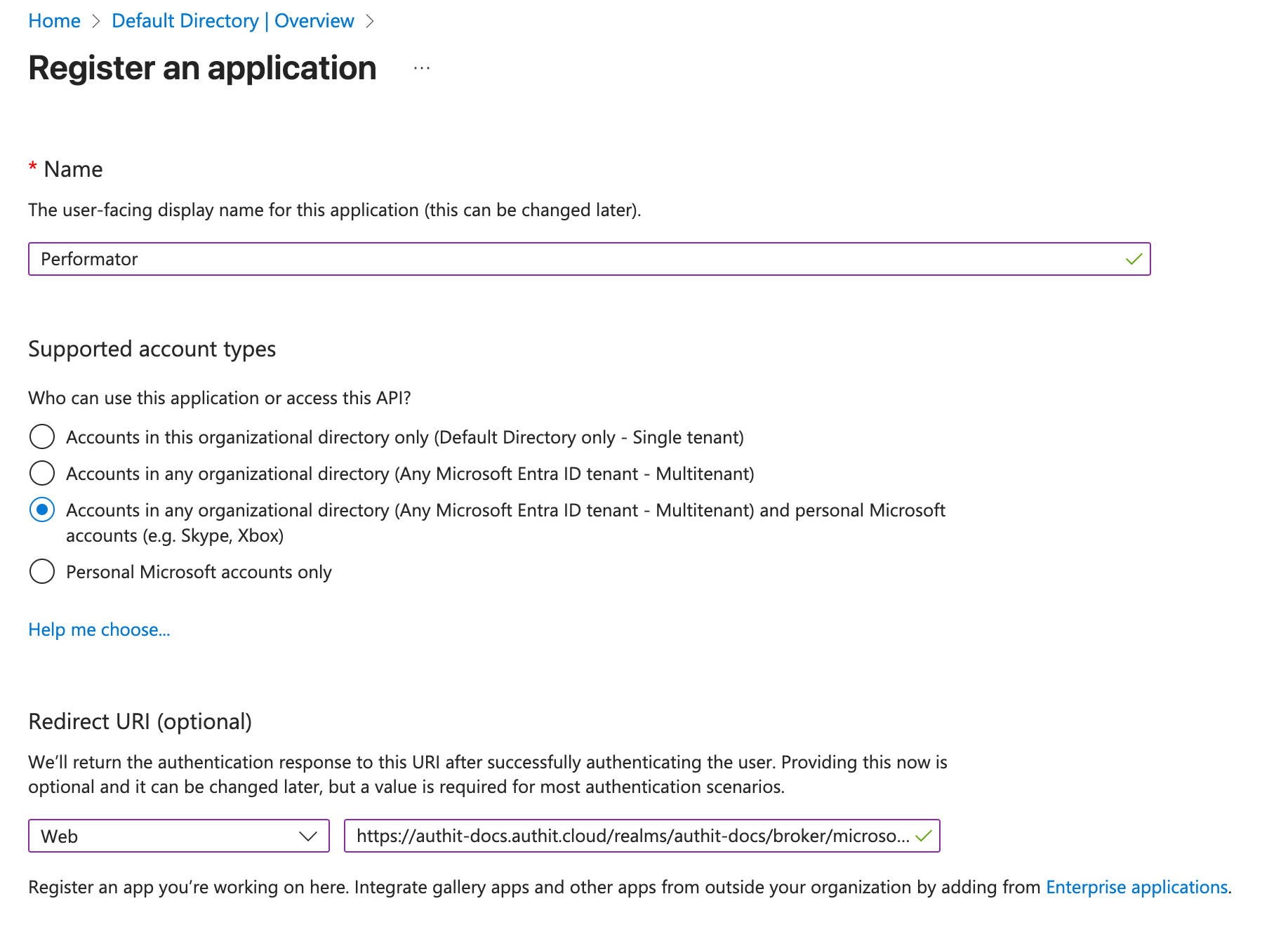
- Click Register.
- On the application’s Overview page, copy the Application (client) ID — this is your Microsoft Client ID.
- In your registered app, click Manage in the left-hand menu, then select Certificates & secrets.
- Under Client secrets, click New client secret.
- Enter a description and select an expiration period.
- Click Add.
- Copy the generated secret value from the Value column.
- Back in Auth.it’s Microsoft configuration pop-up:
- Paste the application (client) ID into Microsoft Client ID.
- Paste the client secret value into Microsoft Client Secret.
- Click Save changes.
To test that the Microsoft integration is working:
- In your application, go to the login page. Notice that it now contains a button to log in with Microsoft:
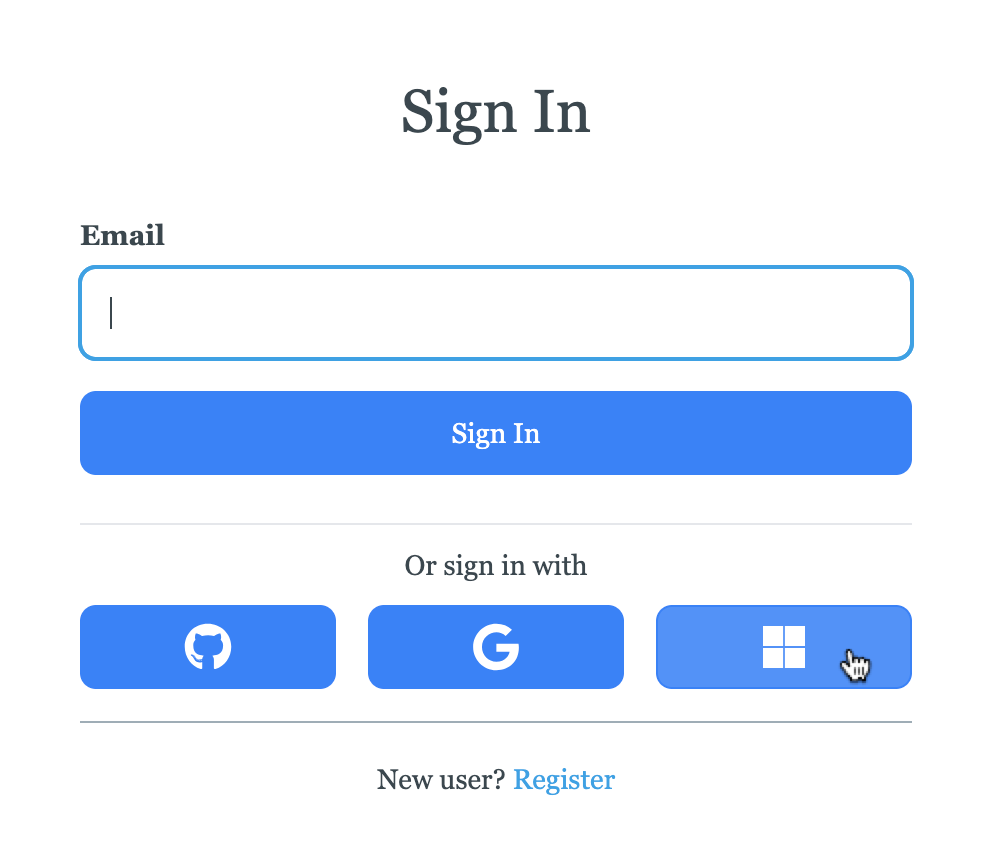
- Click the Microsoft login button.
- If your Microsoft login session is active, you should see the Microsoft consent screen requesting access on behalf of your application. Click Accept:
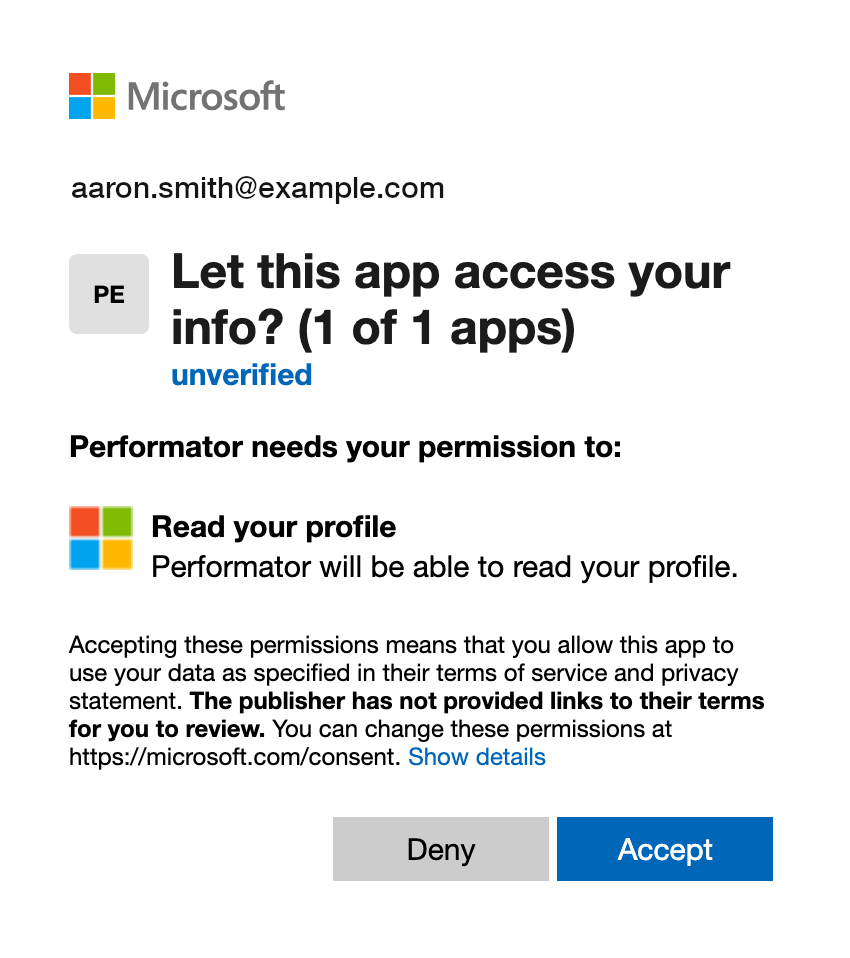
- You are now logged in with your Microsoft account and redirected back to your application.